In Oracle Fusion CRM , two processes exist to enable the
importing and exporting of object data:
1.File-based import
2.Bulk export.
File-based import :
supports the import of data from an external text or xml file to interface
tables and then from interface tables to target application tables.
Bulk export :
Supports you extract large volumes of data from CRM objects, both as extracts of a
full set of records for an object as well as incremental extracts. The system
creates comma or tab-delimited files with the extracted data, which are
available to users as attachments to the batch records that have been executed.
Note :The creation of import and export artifacts occurs only in the Oracle Metadata Services (MDS) mainline, and is not supported within the MDS sandbox.
Note :The creation of import and export artifacts occurs only in the Oracle Metadata Services (MDS) mainline, and is not supported within the MDS sandbox.
How to import CSV file :
1.Prepare a delimated text(CSV) File .
2. In the application Navigator ---> Setup and maintenance ---> All Tasks
1.Prepare a delimated text(CSV) File .
CSV file example :
ContactID,Contractor Name,Type
1010, CTS,Service
2. In the application Navigator ---> Setup and maintenance ---> All Tasks
3. Search for Manage File Import Activities task and click on "Go to Task" button.
4. After that click on New icon to create new file mappings .
5.Give the Name , Select the object and browser the file from desktop and click next.
6. Map your source field to the target filed and click next
7. Create Schedule to import data to application tables. default you can say immediate
8. Click next and Click on Active button , this will start importing your data .
9 . you can monitor the status of the import process in the Manage Import Activities Screen.
10 .This fist row of the table show as Completed , which means your import is successful and if you observer some of the "Completed with Errors" , which means your import is not successful , you have correct the errors and import again.
Same way you can export the application data.




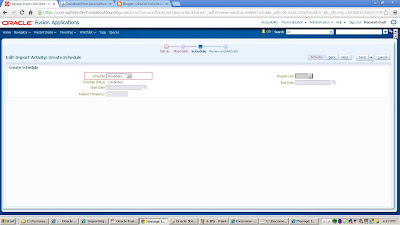


How can I get the the file generated by bulk export
ReplyDeleteIt should be exported as .CVS or .xml format .
DeleteHow can I get the the file generated by bulk export
ReplyDeleteIs there a limit on the maximum number of rows for file based import?
ReplyDeleteGenerally fix max should be 5 MB but we have to give try .
DeleteThis comment has been removed by the author.
ReplyDeleteMy import says successful, but no data is updated.
ReplyDeleteI am trying to update a field added to the interactions object.
How do i perform a data update using file import. Is there any specific thing to include in the file?
ReplyDeleteu should aware of which field in CSV file have which datatype in FCRM and which field should mandatory . if you forgot to fill that mandatory field then your import process will be show error .
Deletespecify your query in detail if need any help thanks
I used ACTIONCODE='DELETE' attribute to delete a record. It says successful, but no change in the UI. COuld you please share any document which details this process better..
ReplyDeleteHo do i perform data file import by network option, instant of desktop option.
ReplyDeleteI would like to thank you for the efforts you have made in writing this article. I am hoping the same best work from you in the future as well.
ReplyDeleteWorkday Online Training | Workday HCM Online Training
Thanks for sharing this blog. The content is beneficial and useful. Very informative post. Visit here to learn more about Data Warehousing companies and Data analytics Companies. I am impressed by the information that you have on this blog. Thanks once more for all the details.Visit here for Top Big Data Companies.
ReplyDeleteWonderful blog found to be very impressive to come across such an awesome blog. We are providing the best services click on below links to visit our website.
ReplyDeleteOracle Fusion HCM Training
Workday Training
Okta Training
Palo Alto Training
Adobe Analytics Training