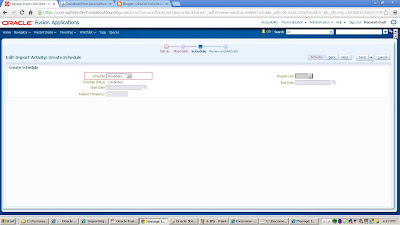In Oracle Fusion CRM , two processes exist to enable the
importing and exporting of object data:
1.File-based import
2.Bulk export.
File-based import :
supports the import of data from an external text or xml file to interface
tables and then from interface tables to target application tables.
Bulk export :
Supports you extract large volumes of data from CRM objects, both as extracts of a
full set of records for an object as well as incremental extracts. The system
creates comma or tab-delimited files with the extracted data, which are
available to users as attachments to the batch records that have been executed.
Note :The creation of import and export artifacts occurs only in the Oracle Metadata Services (MDS) mainline, and is not supported within the MDS sandbox.
Note :The creation of import and export artifacts occurs only in the Oracle Metadata Services (MDS) mainline, and is not supported within the MDS sandbox.
How to import CSV file :
1.Prepare a delimated text(CSV) File .
2. In the application Navigator ---> Setup and maintenance ---> All Tasks
1.Prepare a delimated text(CSV) File .
CSV file example :
ContactID,Contractor Name,Type
1010, CTS,Service
2. In the application Navigator ---> Setup and maintenance ---> All Tasks
3. Search for Manage File Import Activities task and click on "Go to Task" button.
4. After that click on New icon to create new file mappings .
5.Give the Name , Select the object and browser the file from desktop and click next.
6. Map your source field to the target filed and click next
7. Create Schedule to import data to application tables. default you can say immediate
8. Click next and Click on Active button , this will start importing your data .
9 . you can monitor the status of the import process in the Manage Import Activities Screen.
10 .This fist row of the table show as Completed , which means your import is successful and if you observer some of the "Completed with Errors" , which means your import is not successful , you have correct the errors and import again.
Same way you can export the application data.